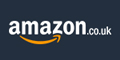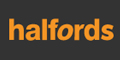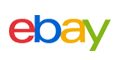5 Ways to Use Flashlight on Android Quickly
Smartphones are the modern Swiss army knives. We use them for much more than just calling and texting – in fact, most people spend more time doing other things than what the mobile phones were originally designed to do. One of the coolest features in modern phones is the flashlight function.
Having a flashlight on your phone is actually practical. You often have your phone nearby, whereas you probably keep your actual flashlight in an obscure closet. So, when the power goes off, you are more likely to find your phone before you can stumble your way to find the torch.
Now, Android phones come with a flashlight function as a built-in feature in most models. If your phone doesn’t, you might want to upgrade to a newer Android model by using the best phone deals offered by various voucher websites.

So, how to turn on the flashlight? You might think it’s a silly question – you simply take your Android phone and open the flashlight app. Sure, this is one way of doing it but you have other ways of turning it on. Some might even make more sense when you are stuck in a dark room.
Here are five simple ways to use the flashlight when you are in a rush.
From Lock Screen
You might be able to turn on your flashlight directly from the lock screen. You simply need to tap the power button and when you see the option for Camera, you click on it. When you open the Camera, you are also able to turn on the flashlight by tapping the appropriate icon.
Now, this option might not work on all Android phones. Some require you to open the lock screen before accessing the camera. Your camera app might not come with a proper button for the flashlight either. So, check if it works beforehand.
You might also be able to add a widget directly on to the lock screen. However, this ability to include widgets is only available for Android phones using an operating system below 5.0. This is embarrassing because the ability to turn it on from the lock screen is easy and convenient.
With QuickClick App
You should consider downloading the QuickClick app from Google Play. It will help you turn on the flashlight in a number of different ways. Once you download the app, you can configure different actions that will create a sequence of events that’ll lead to the flashlight turning on. It’s easy to do and it can make using the flashlight a lot more convenient.
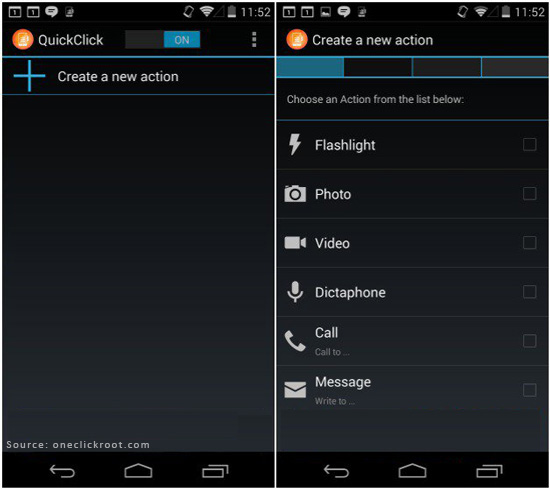
Inside the app, you will need to choose an action (i.e. turning on the flashlight). You should then configure this action and set the clicks sequence that leads to it. Configure the action settings and you are good to go.
From Notification Panel
If you are using Android Lollipop or higher, you can turn on the flashlight from the notification panel or status bar. You simply have to turn on your phone and pull down the status bar as you would for other functions. It should have an icon for flashlight and by clicking it you can turn on the flashlight. This is a rather obvious tip but you might find it helpful!
With Google Assistant
You can also use Google Assistant to turn on the flashlight. You will need an Android phone with support for the program, which means you need Android Marshmallow or higher to use Google Assistant.
If you have it, you might want to open the Google Assistant and turn on the voice activation. This means that when you say “OK Google”, the assistant will answer and act on your queries. So, when the assistant is listening, you simply have to say, “Turn on the flashlight” and you have light!
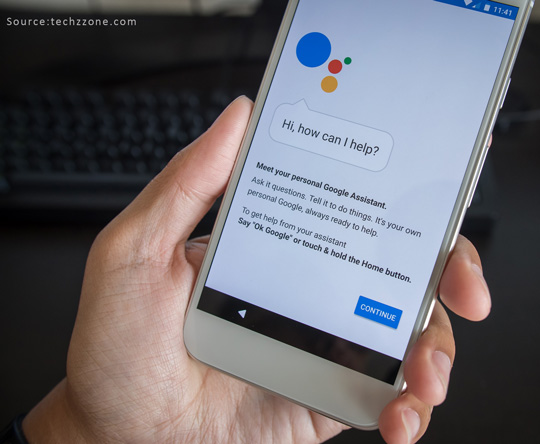
If you haven’t yet started using Google Assistant, you might want to give it a go. It has many interesting features aside from its ability to turn on the flashlight!
With Gestures
Another way, available for Android Lollipop and above, is the use of gestures. Aside from the operating system, you also need to ensure your Android device supports gestures. If it does, you’ll find a gesture from the list under the settings for turning on the flashlight.
However, you can also find apps that will allow you to do exactly the same thing if your device doesn’t come with gesture support. LED Genius is an app you can use to turn on the light by shaking the phone, for example. There is also an app called Shake Flashlight that uses the same mechanics. These can guarantee you get the flashlight on in a matter of seconds!
Android phones can do many cool things. The above five ways can help you turn on the flashlight when you are in a rush. Each option offers something for different Android phones and operating system. So, pick the one that works for you and add a bit of light into your day!